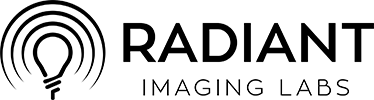Radiant Imaging Labs
Radiant Imaging Labs’ Radiant Photo 2 is a photo-editing software that uses assistive AI to enhance images with accurate color correction and sharp details, developed by Radiant Imaging Labs. It processes images locally on your device, ensuring privacy and speed. The software offers both automatic and manual editing modes, catering to beginners and advanced users. It’s available as a standalone app or a plugin for Adobe Photoshop and Lightroom Classic, compatible with modern Windows and macOS systems.
The software’s core features include Radiant Color, which corrects color casts and enhances vibrancy, and Radiant Detail, which sharpens images without overprocessing. Radiant Portrait provides tools for refining skin tones and facial features, ideal for portrait photographers. The Quick Edit mode simplifies adjustments with seven sliders, while Full Control mode offers a customizable workspace for tailored workflows. Compared to Adobe Lightroom, it’s faster for local processing, and unlike Luminar Neo, it avoids generative AI, focusing on enhancing existing pixels.
Radiant Photo 2’s interface is intuitive but can feel cluttered on smaller screens, requiring some adjustment for new users. The AI’s automatic suggestions are generally accurate but may overcorrect in some cases, such as overly vibrant landscapes, necessitating manual tweaks. The software supports batch processing, making it efficient for editing multiple images, and its perpetual license model contrasts with subscription-based competitors.
Pricing is a one-time purchase, competitive with Luminar Neo’s similar model, though Adobe’s subscription-based tools may suit users in its ecosystem. Free updates are included, with optional paid upgrades in the future. The free trial allows full access to standalone and plugin modes, letting users test compatibility with their workflow.
Radiant Photo 2 is effective for photographers needing quick, high-quality edits with the option for detailed control. To maximize its potential, try the free trial on a larger screen, use Quick Edit for fast results, and customize workspaces for complex projects. Adjust AI settings manually if results feel too intense.
Video Overview ▶️
What are the key features? ⭐
- Radiant Color: Enhances image hues for vivid, true-to-life results.
- Radiant Detail: Sharpens images while preserving natural textures.
- Radiant Portrait: Refines skin tones and facial features for portraits.
- Quick Edit Mode: Simplifies editing with seven intuitive sliders.
- Customizable Workspaces: Allows tailored layouts for specific workflows.
Who is it for? 🤔
Examples of what you can use it for 💭
- Amateur Photographer: Enhances vacation photos with vibrant colors in Quick Edit mode.
- Portrait Photographer: Uses Radiant Portrait to refine skin tones for client shoots.
- Travel Blogger: Batch-processes images for consistent, vivid social media posts.
- Wedding Photographer: Applies custom workspaces for efficient, detailed edits.
- Graphic Designer: Integrates Radiant Photo 2 as a Photoshop plugin for workflow ease.
Pros & Cons ⚖️
- Fast local processing
- Intuitive Quick Edit mode
- Accurate color correction
- Flexible plugin integration
- Cluttered on small screens
- AI may overcorrect images
FAQs 💬
Related tools ↙️
-
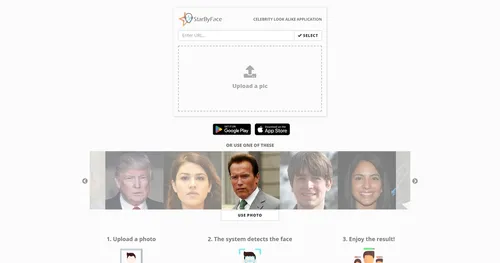 StarByFace
Upload a photo and see which celebrity looks the most like you
StarByFace
Upload a photo and see which celebrity looks the most like you
-
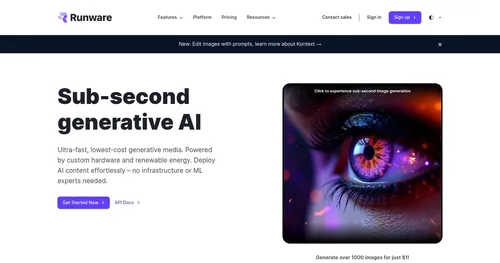 Runware
Use AI to transform your description into a stunning work of art
Runware
Use AI to transform your description into a stunning work of art
-
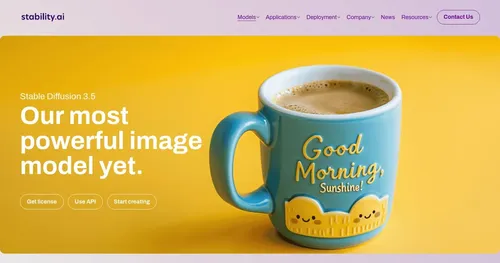 Stable Diffusion
The latent text-to-image diffusion model that generates very detailed images from text inputs
Stable Diffusion
The latent text-to-image diffusion model that generates very detailed images from text inputs
-
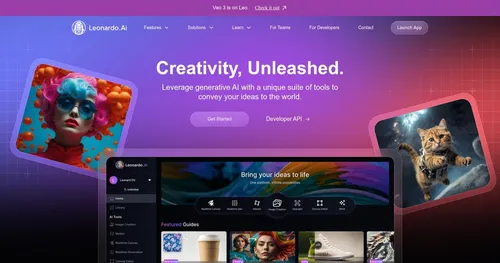 Leonardo.Ai
A tool that helps artists create stunning game assets with the help of AI
Leonardo.Ai
A tool that helps artists create stunning game assets with the help of AI
-
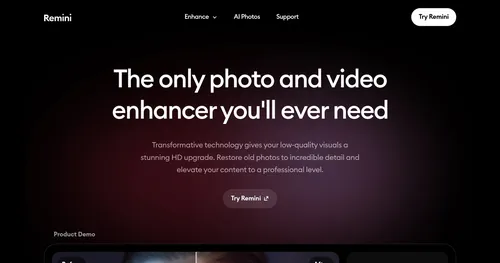 Remini
AI tool that enhances photos, turning your old photos into new masterpieces
Remini
AI tool that enhances photos, turning your old photos into new masterpieces
-
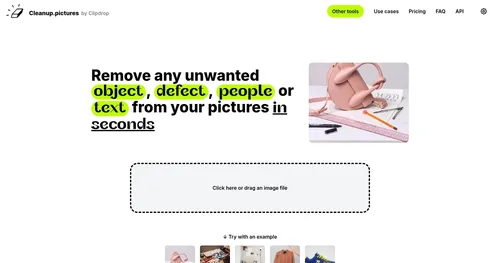 CleanUp.pictures
Photo editor for removing objects or backgrounds and upscaling and relighting
CleanUp.pictures
Photo editor for removing objects or backgrounds and upscaling and relighting