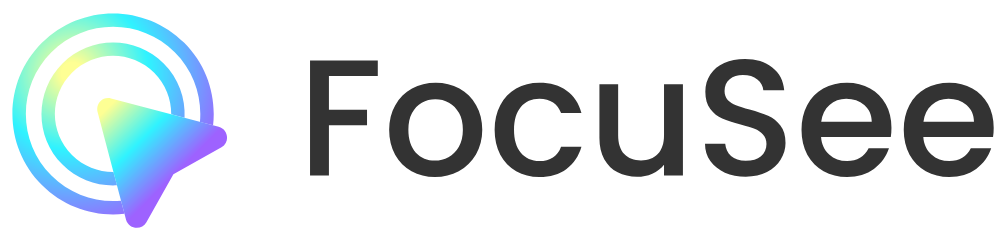FocuSee by iMobie
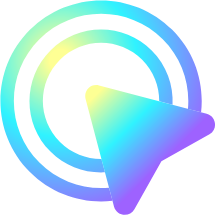
FocuSee, from the folks at iMobie, feels like a magic wand for anyone who’s ever wrestled with clunky screen-recording software. You hit record, and it churns out a video that looks like it took hours to edit, complete with smooth zoom-ins, cursor tracking, and a sleek background. No fuss, no muss. It’s the kind of tool that makes you wonder why every screen recorder doesn’t work this way. Compatible with both Windows and macOS, it’s a versatile choice for creating tutorials, demos, or social media clips. I think it’s a game-changer for anyone who needs to communicate visually without drowning in editing software.
The standout feature is the Auto Zoom Effect. Click your mouse, and FocuSee automatically zooms in on that spot, making it perfect for highlighting details in a tutorial or demo. You can tweak zoom positions and levels after recording, which gives you control without needing a PhD in video editing. The Motion Blur Effect adds a polished touch to moving elements, and the Teleprompter feature lets you scroll through a script during recording, keeping your delivery smooth. Audio Control is another gem, letting you mute or boost sound up to 300% and reduce background noise for crisp audio. It’s like having a mini production studio in one app. The ability to export in MP4 or GIF up to 4K resolution means your videos look sharp, whether they’re on YouTube or a company website.
But it’s not all sunshine. Some users might find the lack of built-in AI tools, like stock media or advanced caption generators, a bit limiting compared to competitors like Camtasia or ScreenPal. For instance, Camtasia offers a robust library of stock assets, which FocuSee lacks. The free version also comes with a watermark, and while the paid version removes it, you’ll need to pony up for the full experience. Rendering long videos can also hog system resources, with some users reporting high RAM usage during export. A surprise element? The Share feature, available only with a VIP account, lets you upload videos to the cloud for secure, shareable links, which is handy for collaboration but feels like a premium upsell.
FocuSee shines for its simplicity and speed. The user interface is clean, almost intuitive, making it accessible for beginners yet powerful enough for pros. You can record full screen, a custom area, or a specific window, and the software handles the rest, saving you hours of post-production work. Compared to OBS Studio, which is free but requires a steeper learning curve, FocuSee feels like a shortcut to professional results. It’s not perfect, though. The lack of transition effects in the video editor might frustrate users who want more creative control, and the absence of direct uploads to third-party platforms like Google Drive is a missed opportunity.
If you’re looking to create polished videos without spending hours in editing software, FocuSee is worth a spin. Start with the free trial to test its features, and if you like it, consider the paid plans for watermark-free exports and cloud sharing. For quick tutorials or demos, it’s hard to beat. Just make sure your computer has enough horsepower for rendering those high-res videos, and you’ll be set to impress your audience.
Video Overview ▶️
What are the key features? ⭐
- Auto Zoom Effect: Zooms in on mouse clicks to highlight key areas, adjustable post-recording.
- Teleprompter: Displays scripts on-screen during recording for smooth delivery.
- Audio Control: Offers noise reduction and volume adjustments up to 300% for clear audio.
- Motion Blur Effect: Adds smooth blur to moving elements for a polished look.
- Share Feature: Generates secure cloud links for video sharing, exclusive to VIP accounts.
Who is it for? 🤔
Examples of what you can use it for 💭
- Educator: Creates engaging tutorial videos with automatic zooms to highlight key concepts.
- Small Business Owner: Records product demos to showcase features on social media platforms.
- Content Creator: Produces high-quality GIFs for quick social media posts with minimal editing.
- Customer Support Team: Develops FAQ videos to embed on support pages for client guidance.
- Freelancer: Shares polished demo videos with clients via secure cloud links for feedback.
Pros & Cons ⚖️
- Auto zoom enhances video focus
- Cross-platform compatibility
- High-quality 4K exports
- Free version includes watermark
- Limited advanced editing tools
FAQs 💬
Related tools ↙️
-
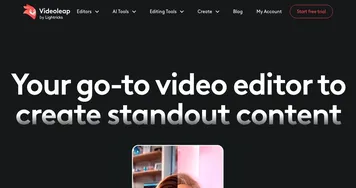 Videoleap
Edit video clips with this powerful, creative video editor powered by AI
Videoleap
Edit video clips with this powerful, creative video editor powered by AI
-
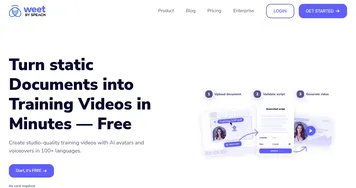 Weet
Record and share engaging video messages and screen captures asynchronously
Weet
Record and share engaging video messages and screen captures asynchronously
-
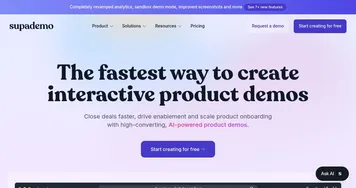 Supademo
An AI-powered platform for creation of interactive product demonstrations
Supademo
An AI-powered platform for creation of interactive product demonstrations
-
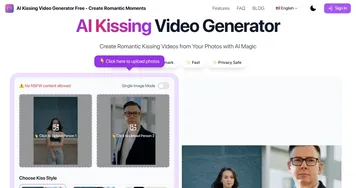 AI Kissing Video Generator
Generates animated videos of kissing scenes from user-uploaded photos
AI Kissing Video Generator
Generates animated videos of kissing scenes from user-uploaded photos
-
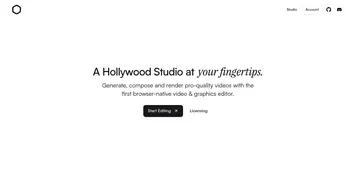 Diffusion Studio
Edits videos with AI automation in a browser-based platform
Diffusion Studio
Edits videos with AI automation in a browser-based platform
-
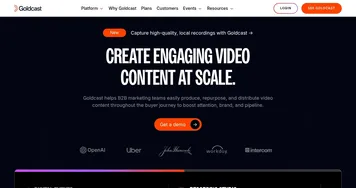 Goldcast
An AI-powered video campaign platform for marketers for creating engaging videos
Goldcast
An AI-powered video campaign platform for marketers for creating engaging videos